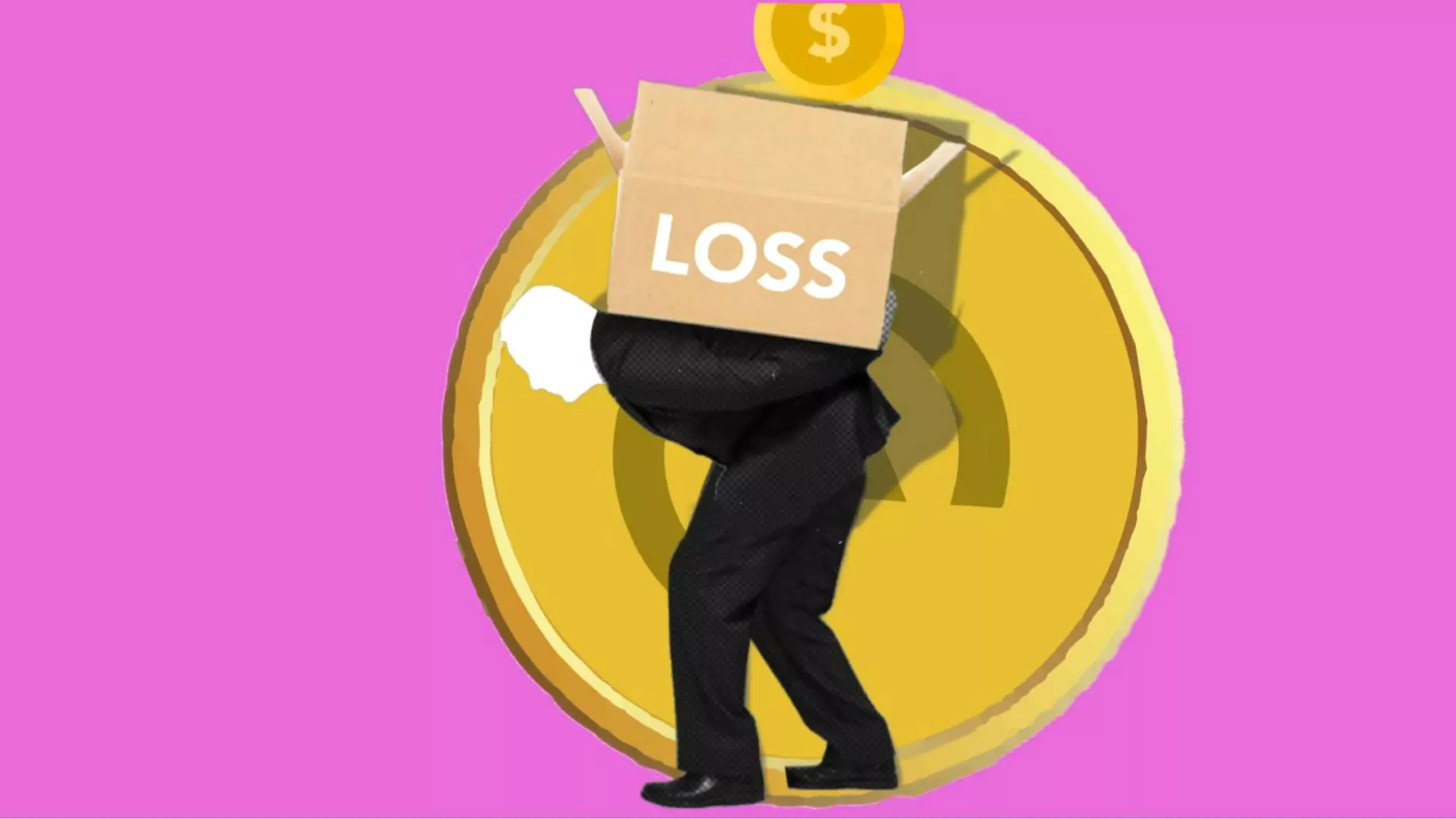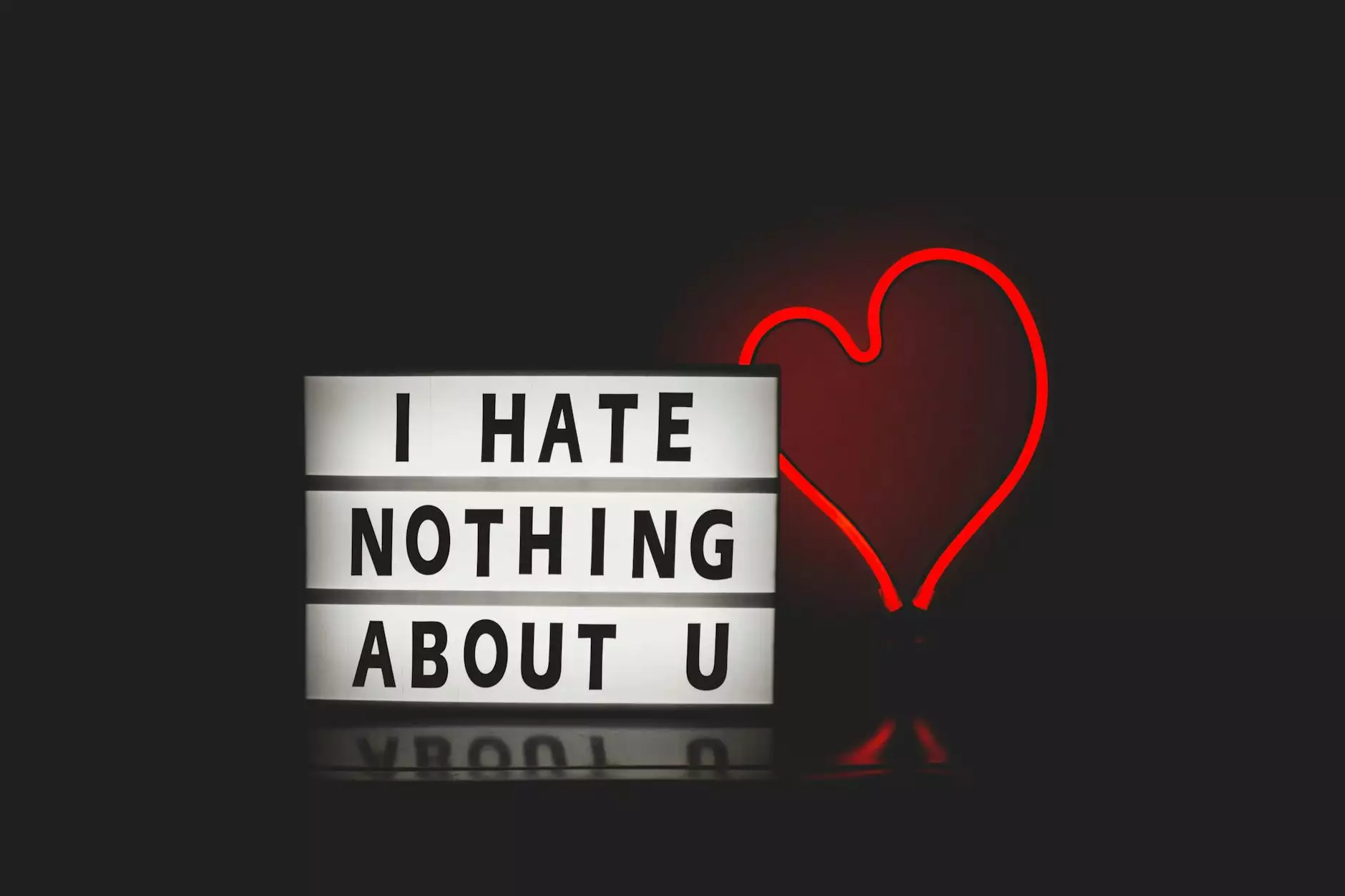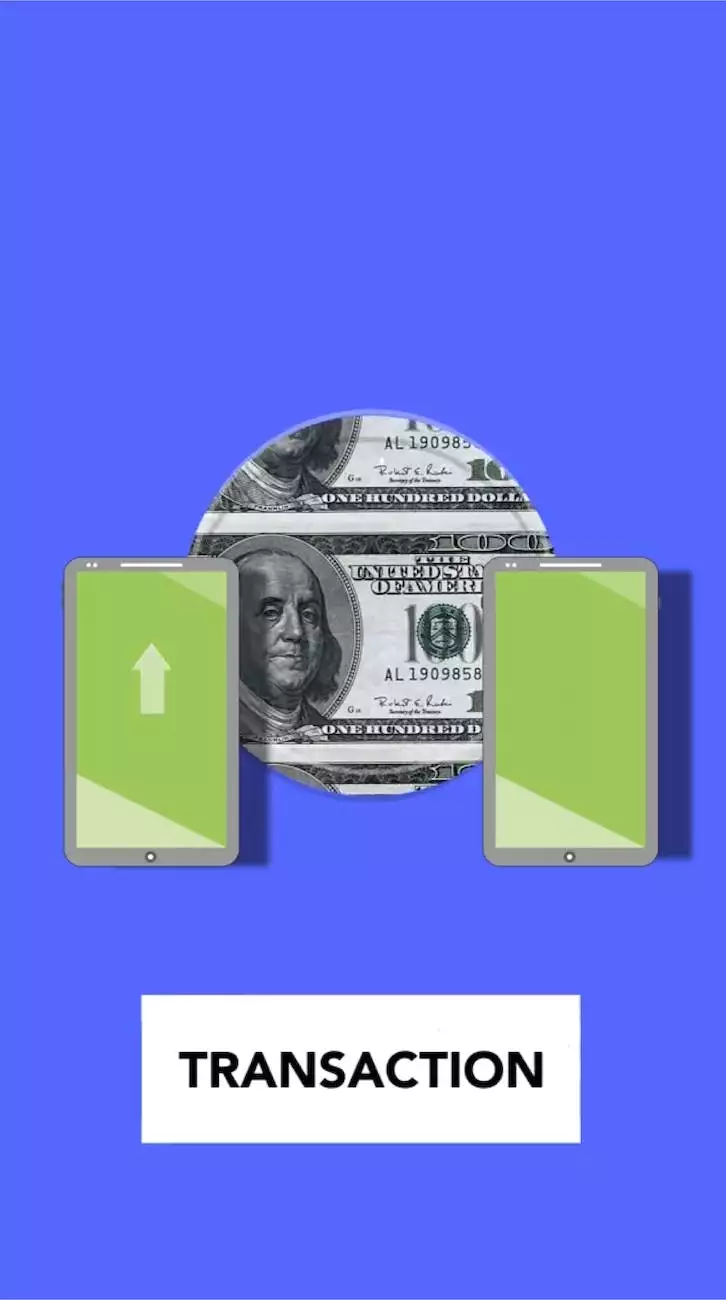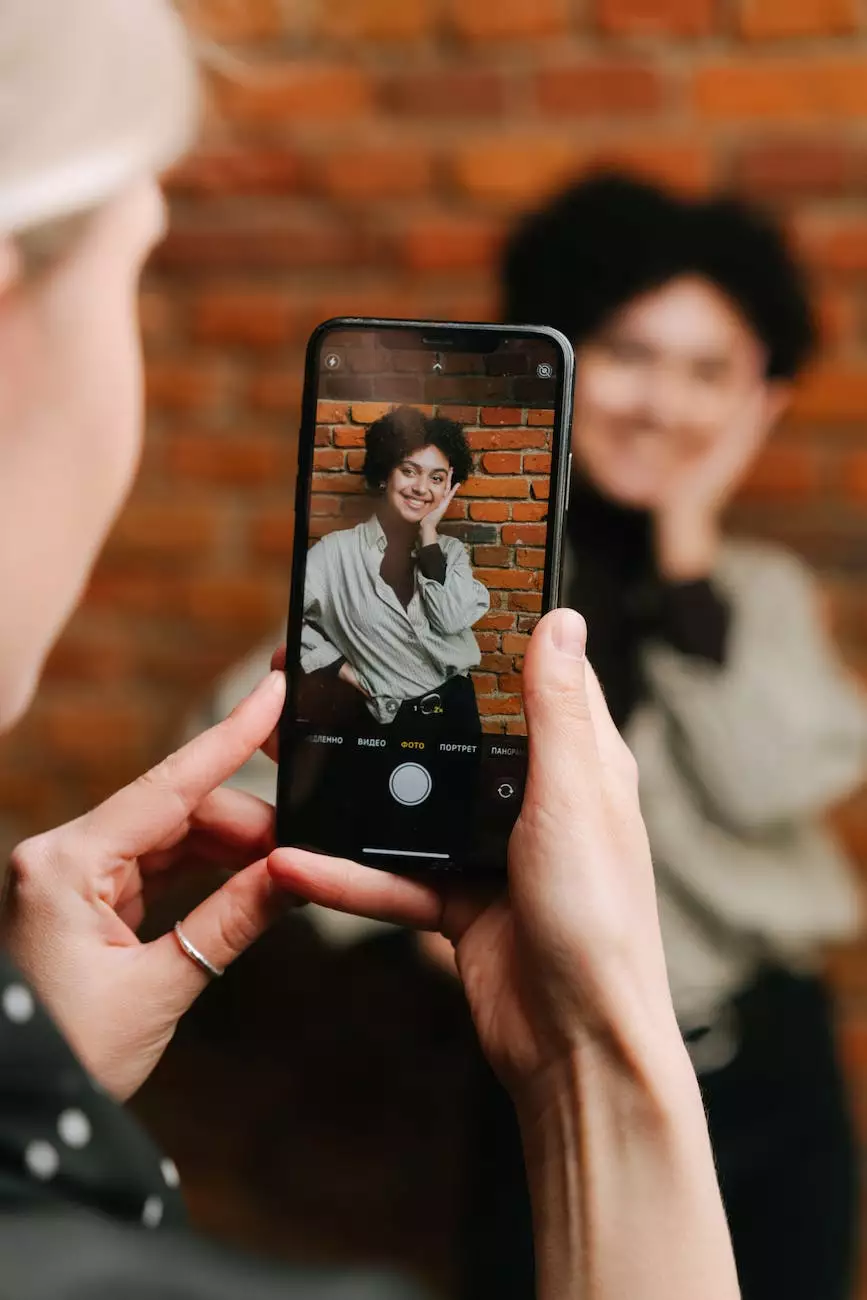How Do I Bookmark Websites on My Browser?
Managing Domain Name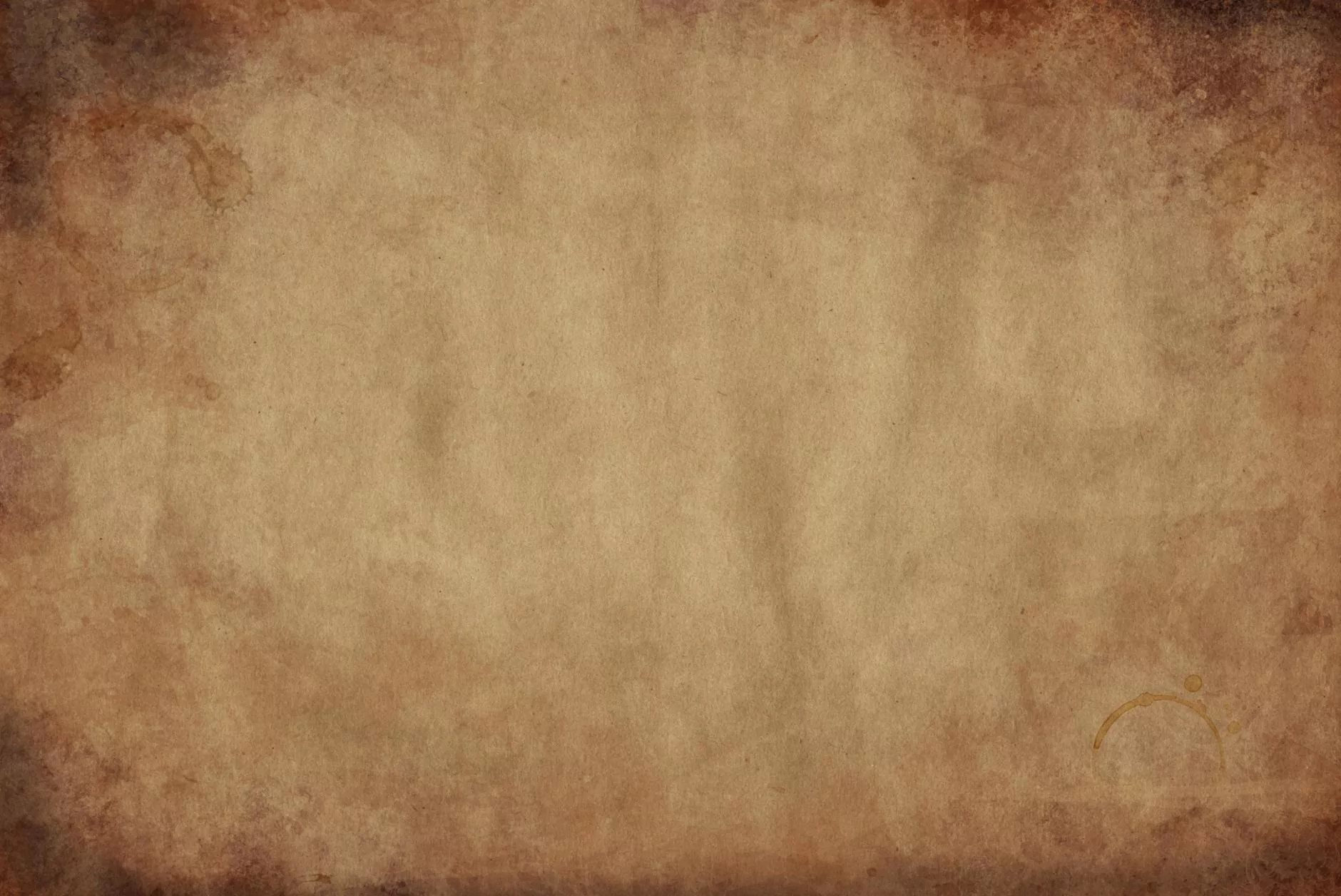
Introduction to Bookmarking Websites
As an experienced web development agency in the business and consumer services industry, SMI Webdesign understands the importance of bookmarking websites for easy access to your favorite online destinations. In this comprehensive guide, we will walk you through the process of bookmarking websites on different browsers. Whether you are a novice or an advanced user, we have got you covered!
Why Bookmark Websites?
Bookmarking websites allows you to quickly revisit your favorite webpages without having to memorize or search for their URLs repeatedly. It's like having your own virtual library of online resources. This convenience is especially useful when you have a list of frequently visited websites pertaining to your business or personal interests.
Bookmarking on Popular Browsers
1. Google Chrome
To bookmark a website on Google Chrome, follow these simple steps:
- Open the website you want to bookmark.
- Click on the star icon located in the right corner of your browser's address bar.
- Choose a desired name for the bookmark and select a folder (optional).
- Click on the "Done" button.
Now that you have successfully bookmarked a website on Chrome, you can access it anytime by clicking on the three-dot menu in the top-right corner, selecting "Bookmarks," and then clicking on the respective bookmarked website.
2. Mozilla Firefox
Bookmarking websites on Mozilla Firefox is a breeze:
- Visit the webpage you want to bookmark.
- Click on the star icon in the address bar.
- Assign a name for the bookmark and choose a folder to save it (optional).
- Click on the "Done" button.
To access your bookmarked websites on Firefox, click on the three-line menu icon in the top-right corner, select "Bookmarks," and then click on the bookmarked website you wish to visit.
3. Microsoft Edge
If you are using Microsoft Edge, bookmarking a website is a straightforward process:
- Navigate to the webpage you want to bookmark.
- Click on the star icon in the address bar.
- Choose a name for the bookmark and select a folder where you want to store it (optional).
- Click on the "Add" button.
Your bookmarked websites on Microsoft Edge are easily accessible by clicking on the three-dot menu in the top-right corner, selecting "Favorites," and then clicking on the bookmarked website you want to visit.
Organizing Your Bookmarks
Keeping your bookmarks organized is essential for efficient browsing. Most browsers allow you to create folders within your bookmark library. You can categorize your bookmarks based on interests, work-related websites, educational resources, or any other criteria that suits your needs. By taking advantage of bookmark organization, you can save time and find your saved websites effortlessly.
Syncing Bookmarks Across Devices
If you use multiple devices, syncing your bookmarks is a time-saving feature worth exploring. With the help of browser sync functionality, you can access your bookmarked websites across all your devices, including smartphones, tablets, and computers, seamlessly. Simply sign in to your browser account, and your bookmarks will be synced automatically.
Conclusion
Bookmarking websites on your browser is a fundamental skill that enhances your internet browsing experience. With our expert guidance and step-by-step instructions, you are now equipped with the knowledge to bookmark your favorite websites on popular browsers like Google Chrome, Mozilla Firefox, and Microsoft Edge. Enjoy effortless access to your desired online destinations with SMI Webdesign's tips and tricks!