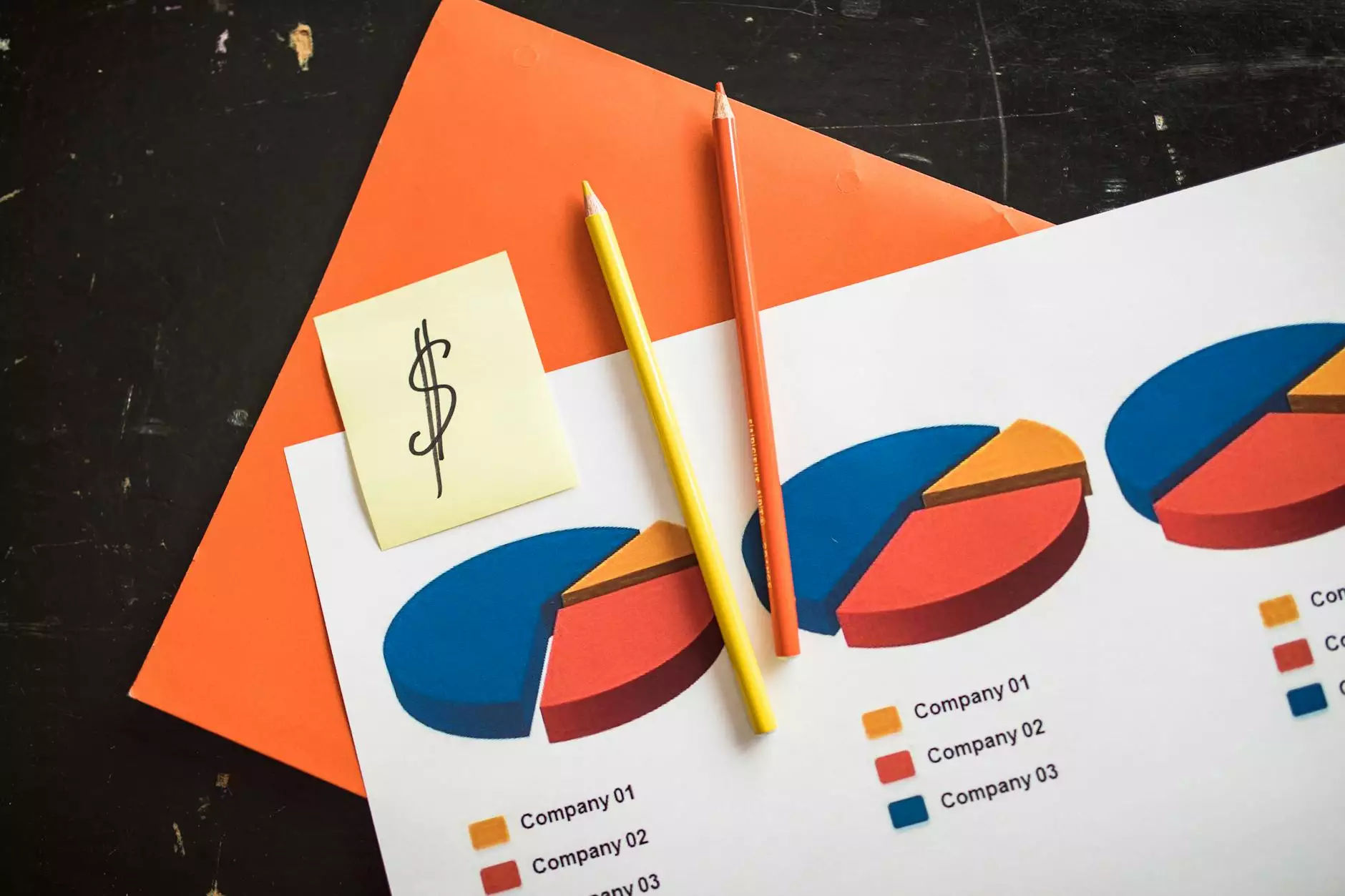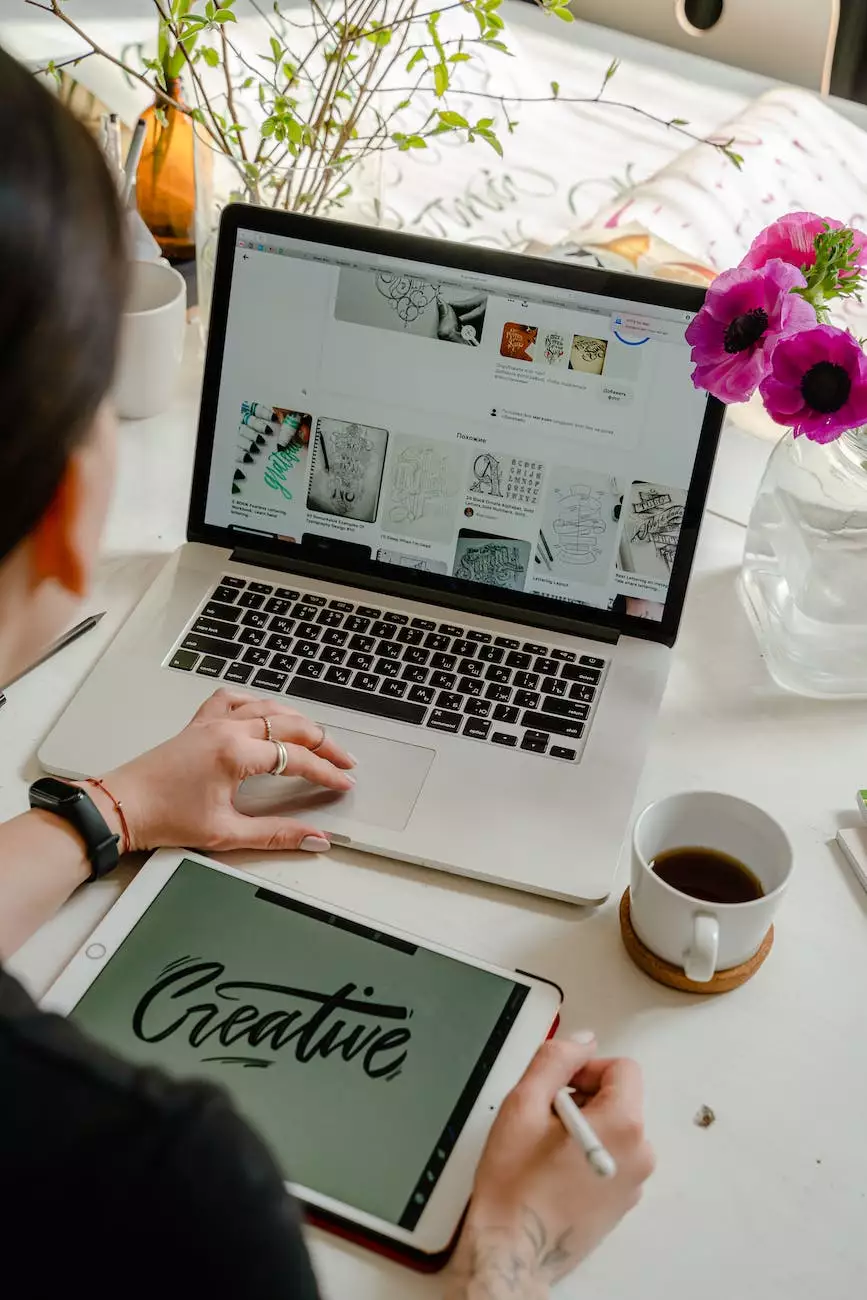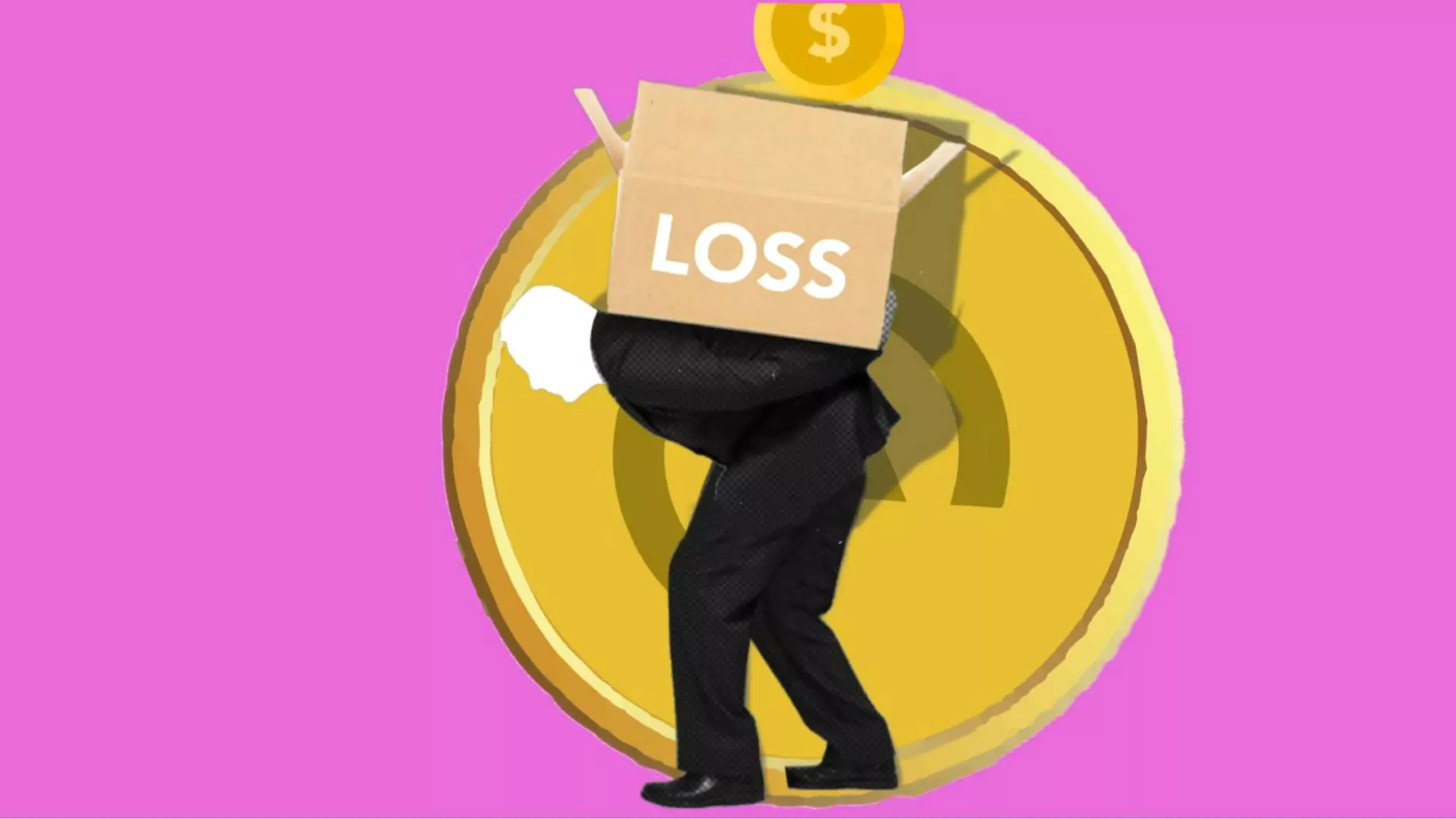How Do I Find My Browser Version Details?
Web Design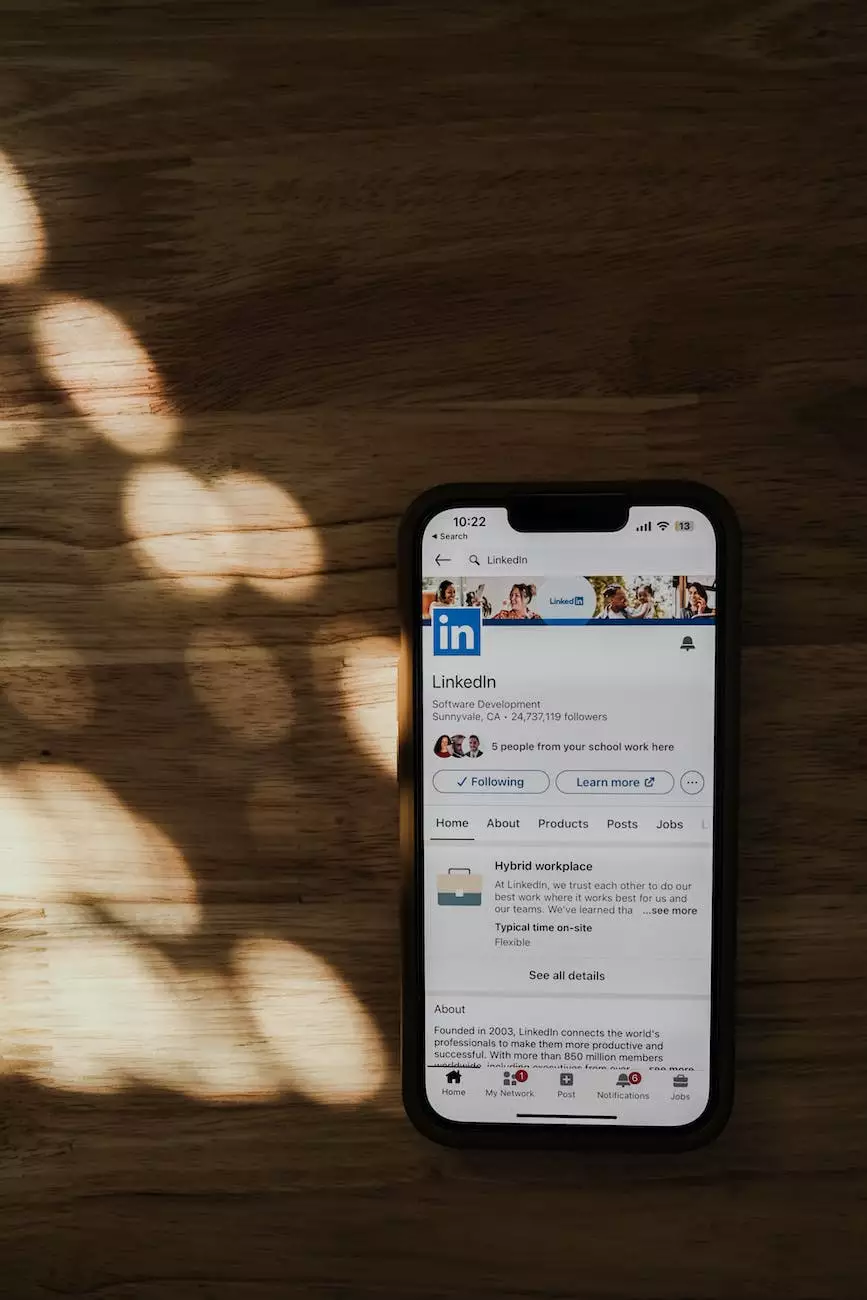
Welcome to SMI Webdesign's comprehensive guide on how to find your browser version details. As a leading business and consumer services provider specializing in website development, we understand the importance of keeping your browser up to date for optimal browsing experience and website compatibility.
Why Is Knowing Your Browser Version Important?
Knowing your browser version is essential for several reasons. Firstly, it helps you determine if you are using the latest version of your browser, ensuring you have access to the latest security updates and features. Additionally, when developing websites, understanding your browser version helps identify potential compatibility issues, allowing web developers, like SMI Webdesign, to deliver a seamless user experience across different platforms.
How to Find Your Browser Version
Below, we have provided step-by-step guides for popular browsers to help you find your browser version details:
Google Chrome:
To find your browser version details in Google Chrome, follow these steps:
- Open Google Chrome on your computer.
- Click on the three vertical dots in the top-right corner of the browser window to access the menu.
- Hover over "Help" and select "About Google Chrome."
- A new tab will open, displaying the browser version along with any available updates. If an update is available, it is recommended to install it for enhanced security and performance.
Mozilla Firefox:
If you're using Mozilla Firefox, here's how you can find your browser version:
- Launch Mozilla Firefox on your computer.
- Click on the three horizontal lines (burger menu) in the top-right corner of the browser window.
- Select "Help" from the dropdown menu.
- Click on "About Firefox."
- A new window will open, displaying the Firefox version, and it will automatically check for updates. Update the browser if necessary to ensure optimal performance and security.
Microsoft Edge:
For Microsoft Edge users, the following steps will help you find your browser version:
- Open Microsoft Edge on your computer.
- Click on the three horizontal dots in the top-right corner of the browser window.
- Scroll down and select "Settings."
- In the settings menu, click on "About Microsoft Edge."
- On the About page, you will find the browser version information. If updates are available, they will be automatically installed when the browser is restarted.
Safari:
If you are using Safari on macOS, you can find your browser version details by performing the following steps:
- Launch Safari on your Mac.
- Click on "Safari" in the top menu bar.
- Select "About Safari."
- A window will appear showing the Safari version. Updates for Safari are distributed through macOS software updates.
Conclusion
Regularly checking and updating your browser version is essential for maintaining a smooth and secure browsing experience. Knowing how to find your browser version details may seem like a small task, but it can significantly impact your overall online experience. By understanding your browser version, you can ensure optimal website compatibility and security.
At SMI Webdesign, we specialize in creating custom websites that are compatible with various browsers and versions. Our team of expert developers stays up to date with the latest web technologies and trends, ensuring your website delivers an exceptional user experience across all platforms.
If you need assistance with website development or have any questions regarding browser version details, don't hesitate to reach out to us. Contact SMI Webdesign today, your trusted partner for all your business and consumer services needs!