How to Refresh Your Cache
Ocala Website Hosting
Introduction
Thank you for visiting SMI Webdesign, a trusted name in the field of website development and design in the business and consumer services industry. In this comprehensive guide, we will walk you through the process of refreshing your cache, an essential practice to optimize website performance and ensure a seamless user experience on your website.
What is Cache?
Before diving into the details of cache refresh, it is important to understand what cache is. In simple terms, cache is a storage component that temporarily stores data, such as images, scripts, and other web resources, to reduce loading time and improve website speed.
The Importance of Cache Refresh
Regularly refreshing your cache is crucial for several reasons:
- Improved Website Performance: By refreshing the cache, you are ensuring that your website loads the latest versions of your web resources, resulting in enhanced performance and faster page load times.
- Updated Content: Cache refresh ensures that users are presented with the most recent content on your website, avoiding outdated information and enhancing user engagement.
- Bug Fixes: Clearing your cache can often resolve any display or functionality issues caused by outdated or corrupted cached files.
Methods to Refresh Your Cache
Method 1: Clearing Browser Cache
One of the simplest ways to refresh your cache is by clearing your browser cache. Follow these steps to clear cache for popular browsers:
Google Chrome
- Click on the menu icon in the top-right corner of your browser window.
- Select "Settings" from the dropdown menu.
- Scroll down to the "Privacy and security" section and click on "Clear browsing data".
- Choose the time range for which you want to clear the cache (e.g., "Last hour", "Last 24 hours", "All time").
- Check the box next to "Cached images and files".
- Click on the "Clear data" button.
Firefox
- Click on the menu icon in the top-right corner of your browser window.
- Select "Options" from the dropdown menu.
- In the left sidebar, click on "Privacy & Security".
- Scroll down to the "Cookies and Site Data" section and click on "Clear Data".
- Check the box next to "Cached Web Content".
- Click on the "Clear" button.
Microsoft Edge
- Click on the menu icon in the top-right corner of your browser window.
- Choose "Settings" from the dropdown menu.
- Under the "Clear browsing data" section, click on "Choose what to clear".
- Check the box next to "Cached data and files".
- Click on the "Clear" button.
Safari
- Click on the "Safari" menu in the top-left corner of your screen.
- Select "Preferences" from the dropdown menu.
- In the Preferences window, click on the "Privacy" tab.
- Click on the "Manage Website Data..." button.
- Select "Remove All" to clear the cache completely.
Method 2: Content Management System (CMS) Cache Refresh
If your website runs on a content management system (CMS) like WordPress, Drupal, or Joomla, it is essential to refresh the cache within the CMS to ensure all cached data is cleared. Here's how it can be done:
WordPress
- Login to your WordPress admin dashboard.
- From the left sidebar, navigate to "Settings" and click on "WP Super Cache" or "W3 Total Cache" (depending on the plugin you use).
- Click on the "Delete Cache" button or the equivalent option provided by your cache plugin.
Drupal
- Login to your Drupal admin dashboard.
- From the top menu bar, go to "Configuration" and select "Performance".
- Click on the "Clear All Caches" button to refresh the cache.
Joomla
- Login to your Joomla admin dashboard.
- From the top menu bar, go to "System", then "Clear Cache".
- Select "Delete All" to refresh the cache.
Frequently Asked Questions (FAQs)
Q: How often should I refresh my cache?
A: The frequency of cache refresh depends on how frequently you update your website's content and design. As a general rule, it is recommended to refresh your cache whenever you make significant changes to your website, such as modifying the design, updating content, or making structural improvements.
Q: Will refreshing the cache affect my website's SEO?
A: Refreshing your cache does not have a direct impact on your website's SEO. However, it indirectly contributes to better performance and user experience, which are crucial factors affecting search engine rankings. A faster-loading website with updated content leads to better engagement and increased organic metrics, thereby potentially boosting your SEO efforts.
Q: Are there any downsides to regularly clearing cache?
A: Clearing your cache has no significant downsides. However, it may result in a temporary increase in load times for the first visit after cache refresh, as the browser needs to retrieve all web resources again. Subsequent visits will benefit from cached files and deliver improved performance.
Conclusion
Refreshing your cache is an integral part of website maintenance and optimization. By following the methods outlined in this guide, you can ensure that your website consistently delivers an exceptional user experience, improved performance, and up-to-date content. Remember, SMI Webdesign is here to assist you with all your website development and design needs. Contact us today for expert advice and professional services!