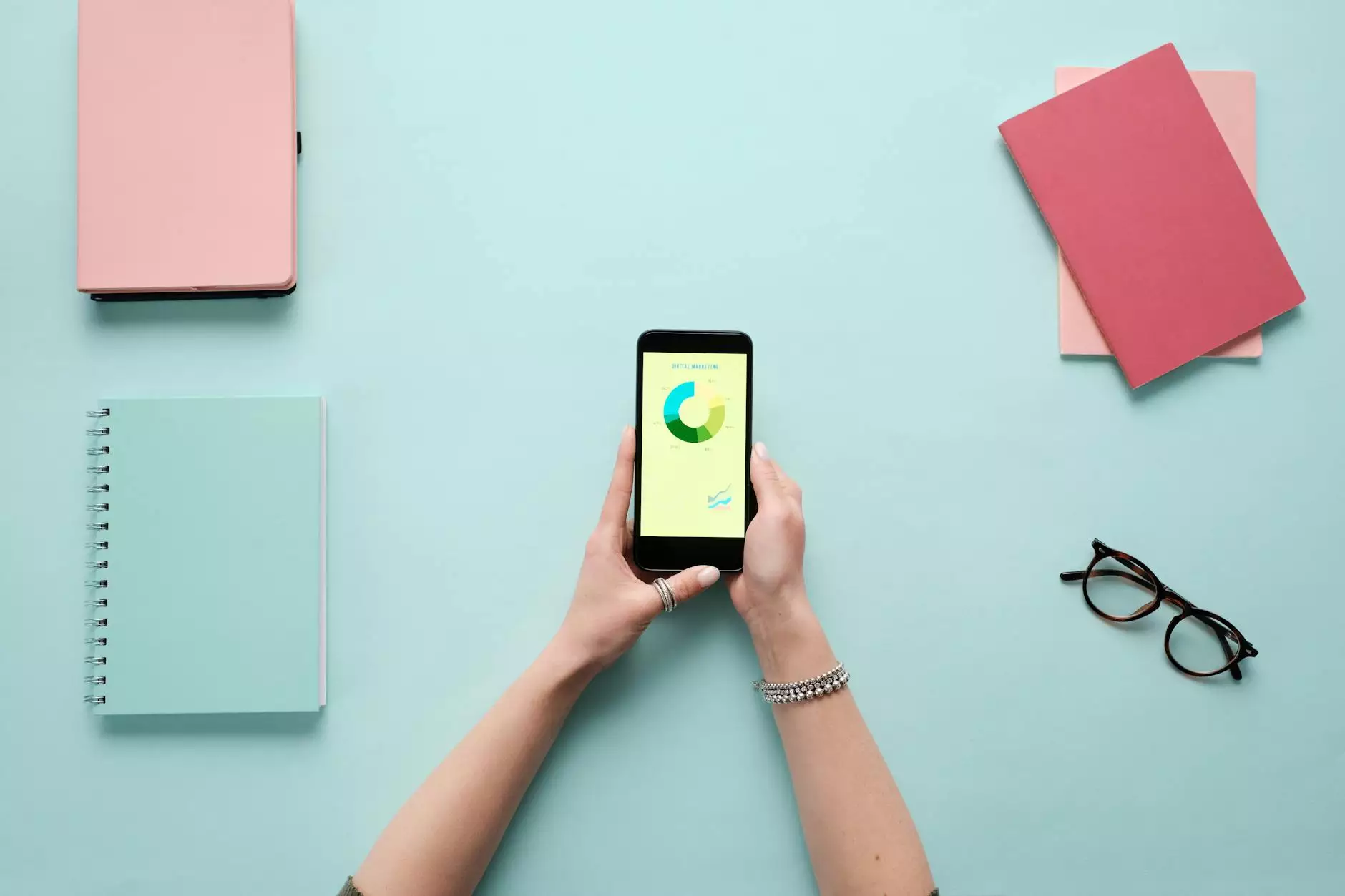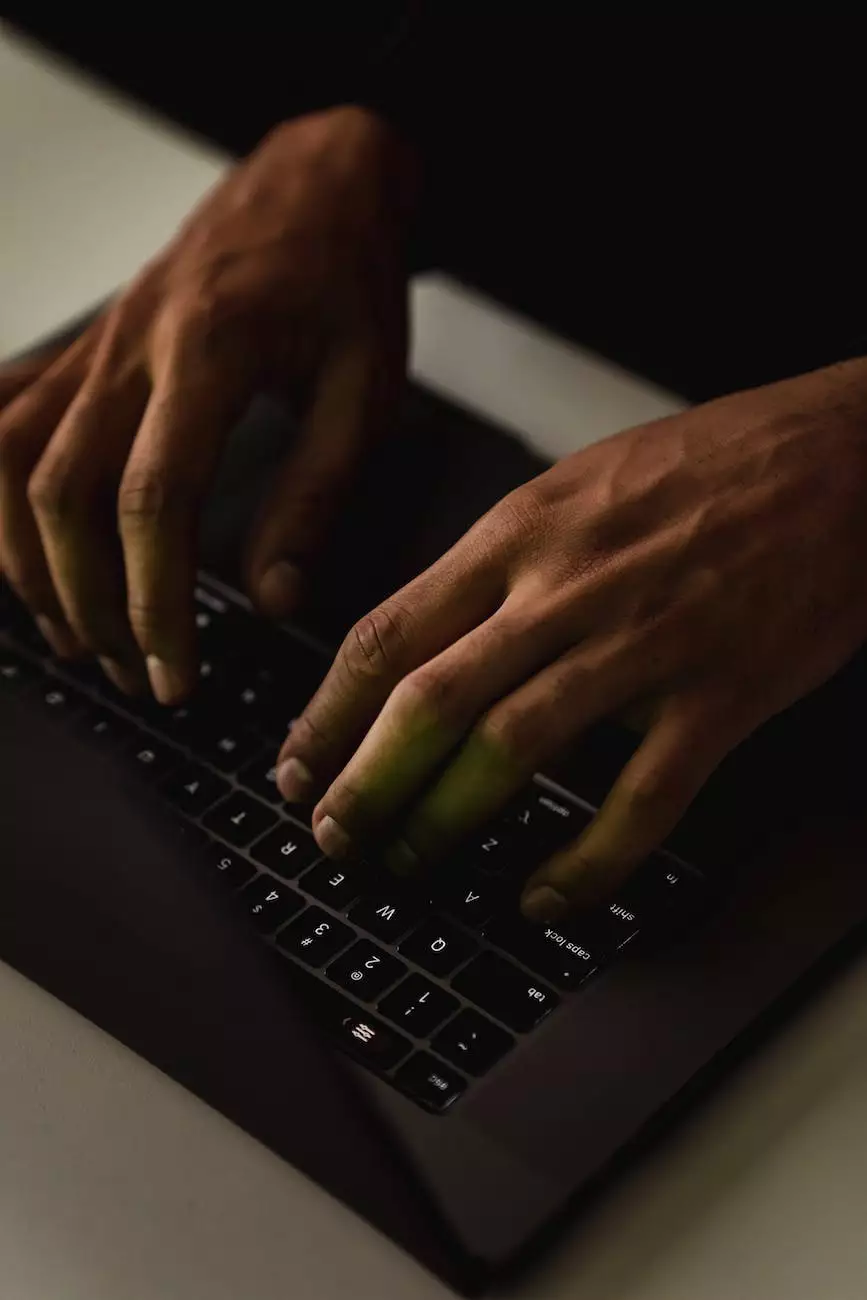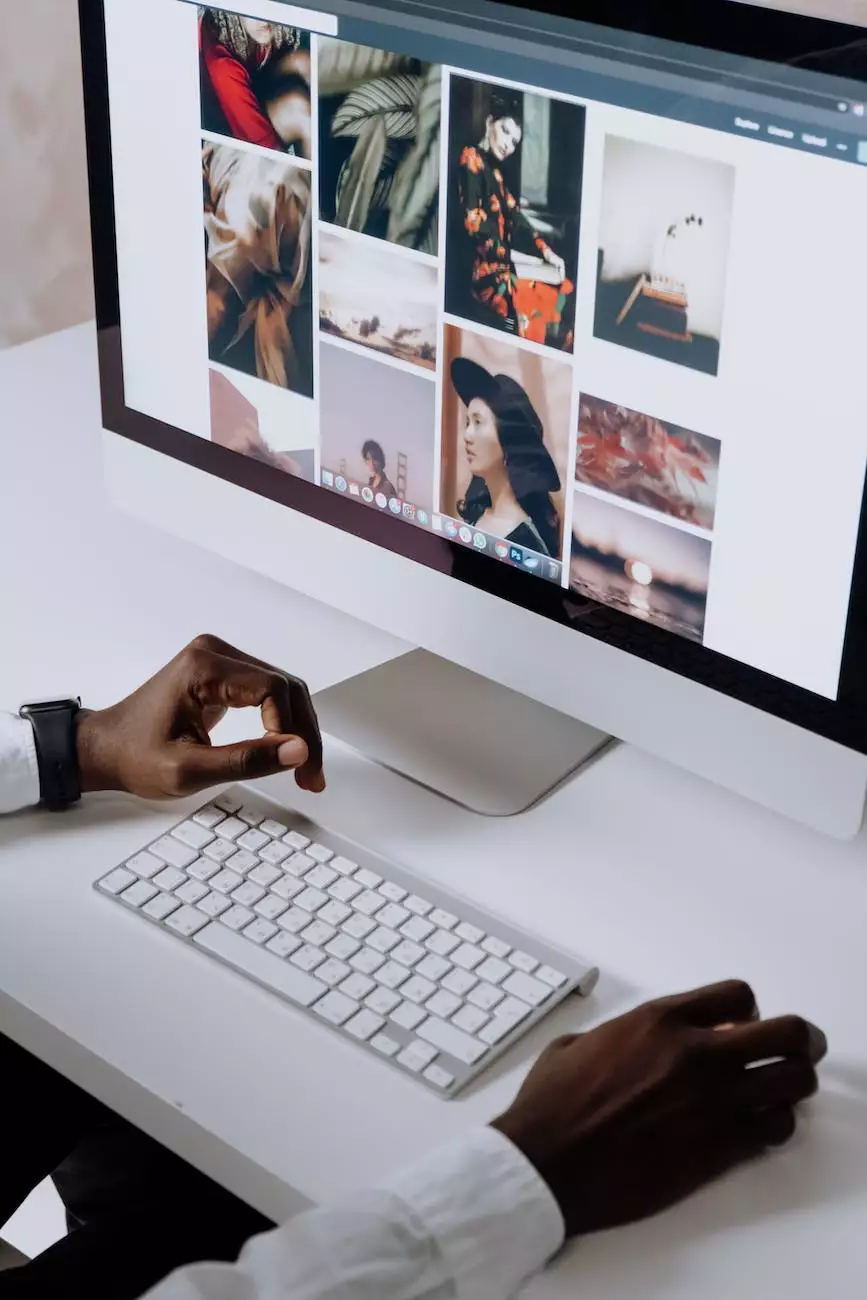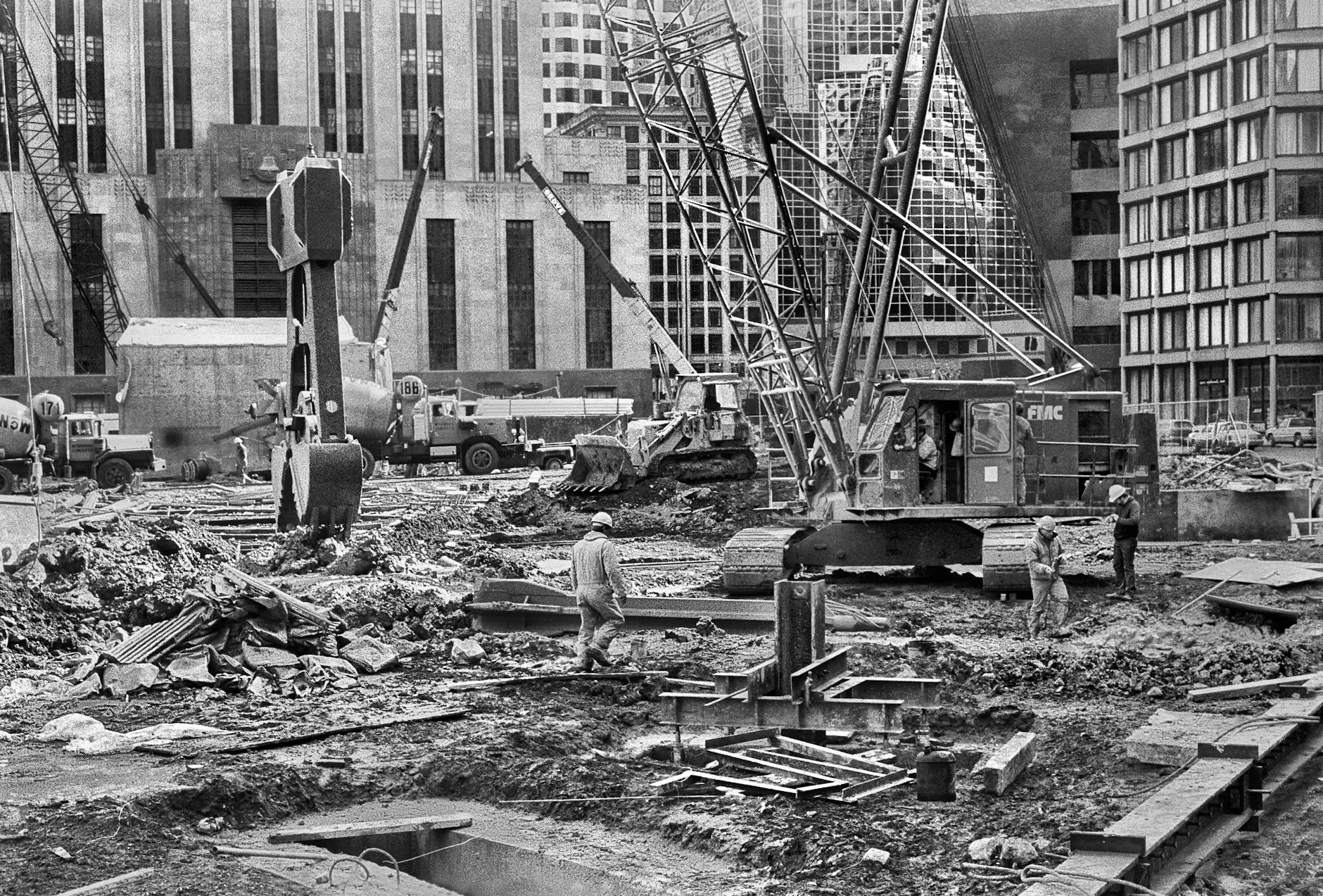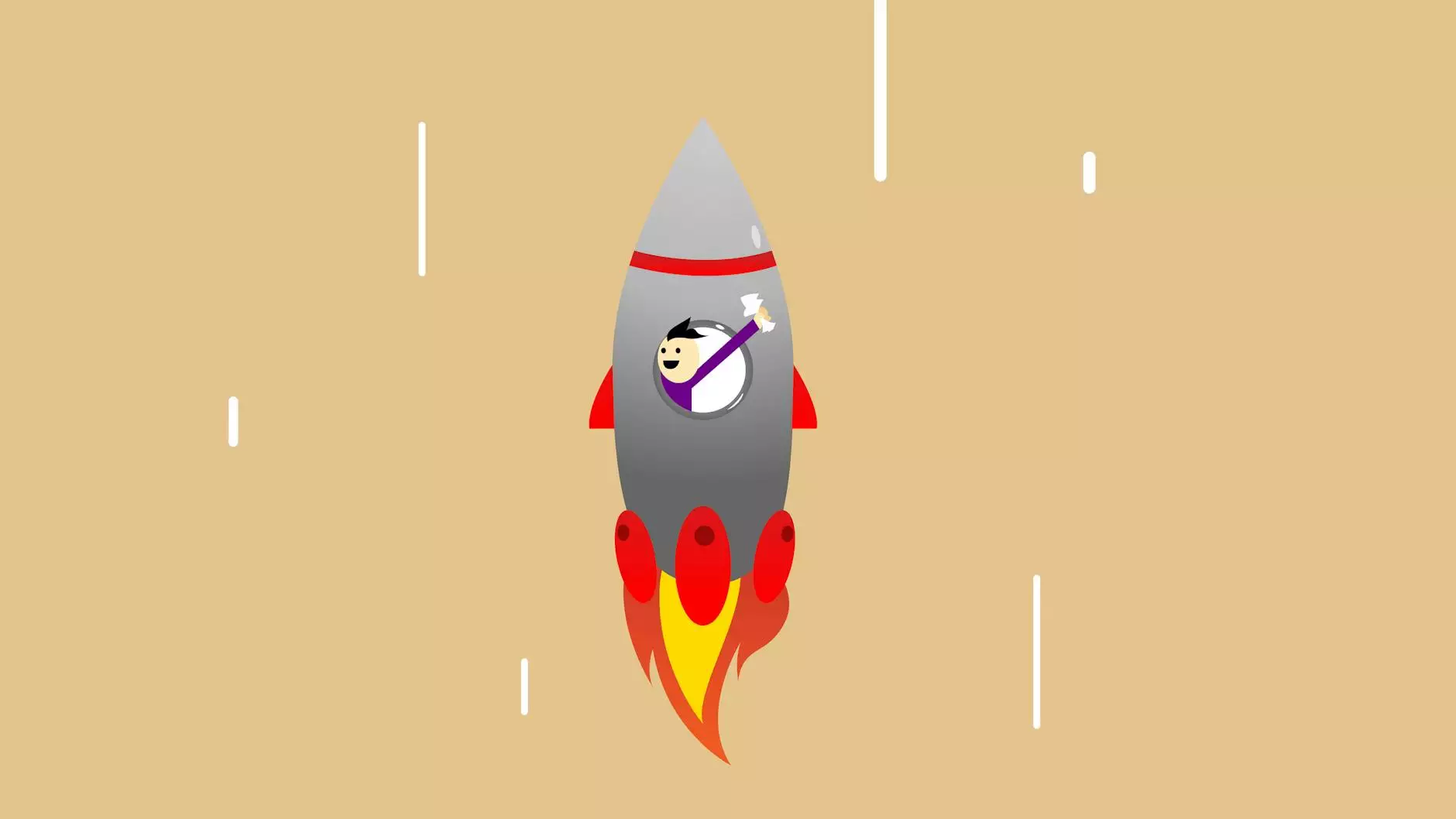How Do You Refresh Your Browser? [Chrome, Firefox, & More]
Web Design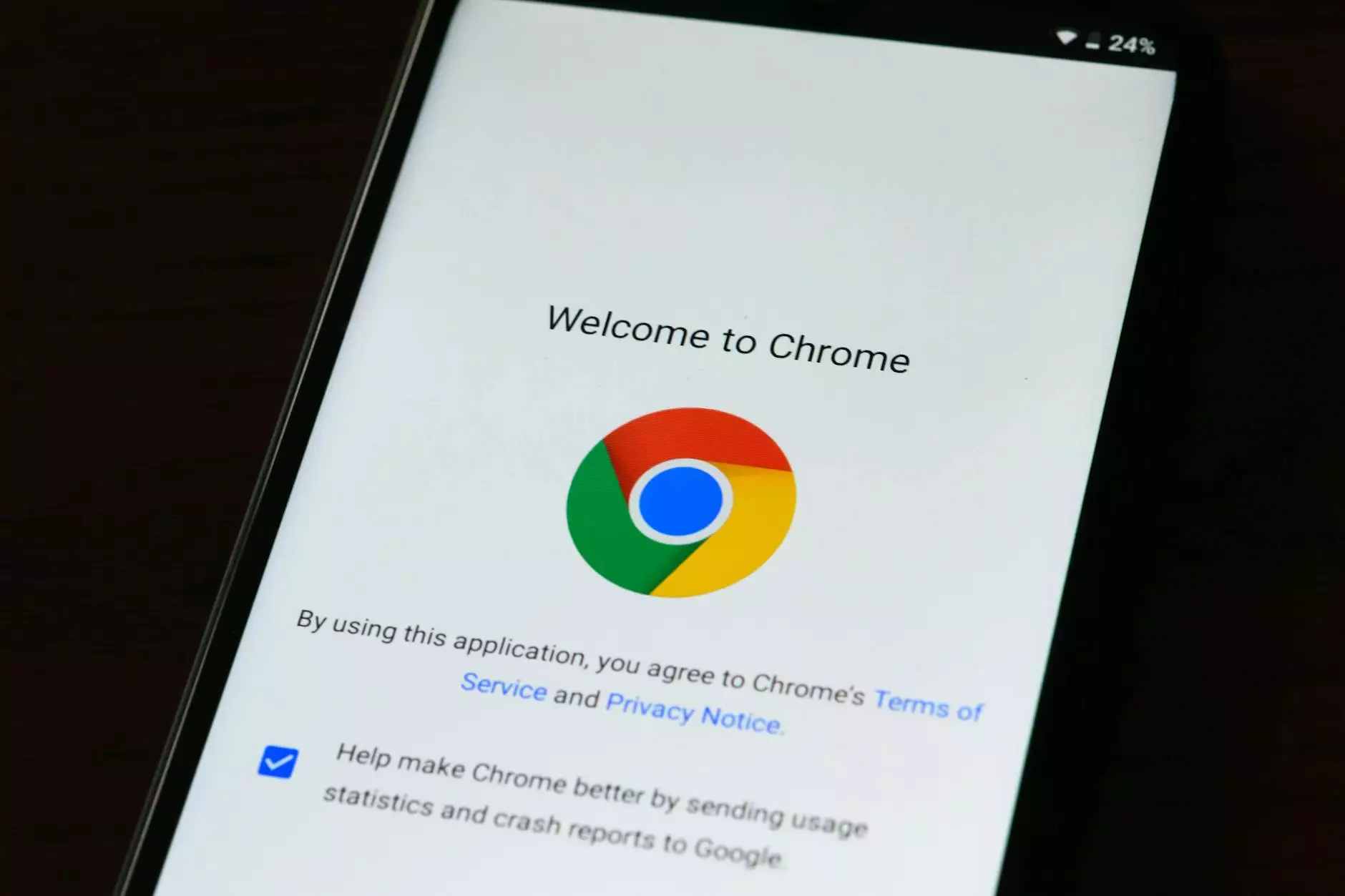
Introduction
Welcome to SMI Webdesign's comprehensive guide on refreshing your web browser! Whether you are experiencing website display issues, outdated content, or slow loading times, refreshing your browser can often solve these problems. In this article, we will discuss various methods to hard refresh your browser on popular platforms such as Chrome, Firefox, Safari, and more.
Why Should You Refresh Your Browser?
Before diving into the specifics of refreshing your browser, let's understand why it is essential. Web browsers store temporary files, cookies, and website data to improve page loading speed during subsequent visits. However, this caching behavior can sometimes lead to outdated content or display issues. Refreshing the browser clears the cache and ensures you are viewing the latest version of a webpage.
Refreshing Your Browser on Chrome
To refresh your browser on Chrome, you have a few options:
Method 1: Using the Refresh Button
- Locate the refresh button in your browser's toolbar, usually represented by an arrow or circular arrow icon.
- Click the refresh button to reload the current webpage.
Method 2: Using Keyboard Shortcuts
- Press the Ctrl key and the R key simultaneously on Windows or Linux.
- Press the Command key and the R key simultaneously on Mac.
Refreshing Your Browser on Firefox
To refresh your browser on Firefox, follow these steps:
Method 1: Using the Refresh Button
- Locate and click the refresh button in the browser's toolbar, typically represented by a circular arrow icon.
- The current webpage will reload.
Method 2: Using Keyboard Shortcuts
- Press the Ctrl key and the R key simultaneously on Windows or Linux.
- Press the Command key and the R key simultaneously on Mac.
Refreshing Your Browser on Safari
To perform a hard refresh on Safari, use one of the following methods:
Method 1: Using the Refresh Button
- Locate the refresh button in the browser's toolbar, often represented by a circular arrow icon.
- Click the refresh button to reload the current webpage.
Method 2: Using Keyboard Shortcuts
- Press the Command key and the R key simultaneously on Mac.
- Alternatively, you can use the shortcut Command + Option + R to perform a hard refresh that bypasses cached resources.
Refreshing Your Browser on Other Popular Platforms
While Chrome, Firefox, and Safari are widely used, there are many other web browsers available. Here are the methods to refresh your browser on a few other popular platforms:
Microsoft Edge
- Click the refresh button in the browser's toolbar or press F5 key.
Opera
- Click the refresh button in the browser's toolbar or press F5 key.
Internet Explorer
- Click the refresh button in the browser's toolbar or press F5 key.
Conclusion
Refreshing your web browser is a simple yet effective solution to overcome various browsing issues. By following the step-by-step instructions provided in this guide, you can easily hard refresh your browser on different platforms. Remember, refreshing your browser clears the cache and reloads webpages, ensuring a seamless browsing experience. If you encounter any persistent issues, consider clearing your browser's cache or seeking further assistance from SMI Webdesign's professional website development services.