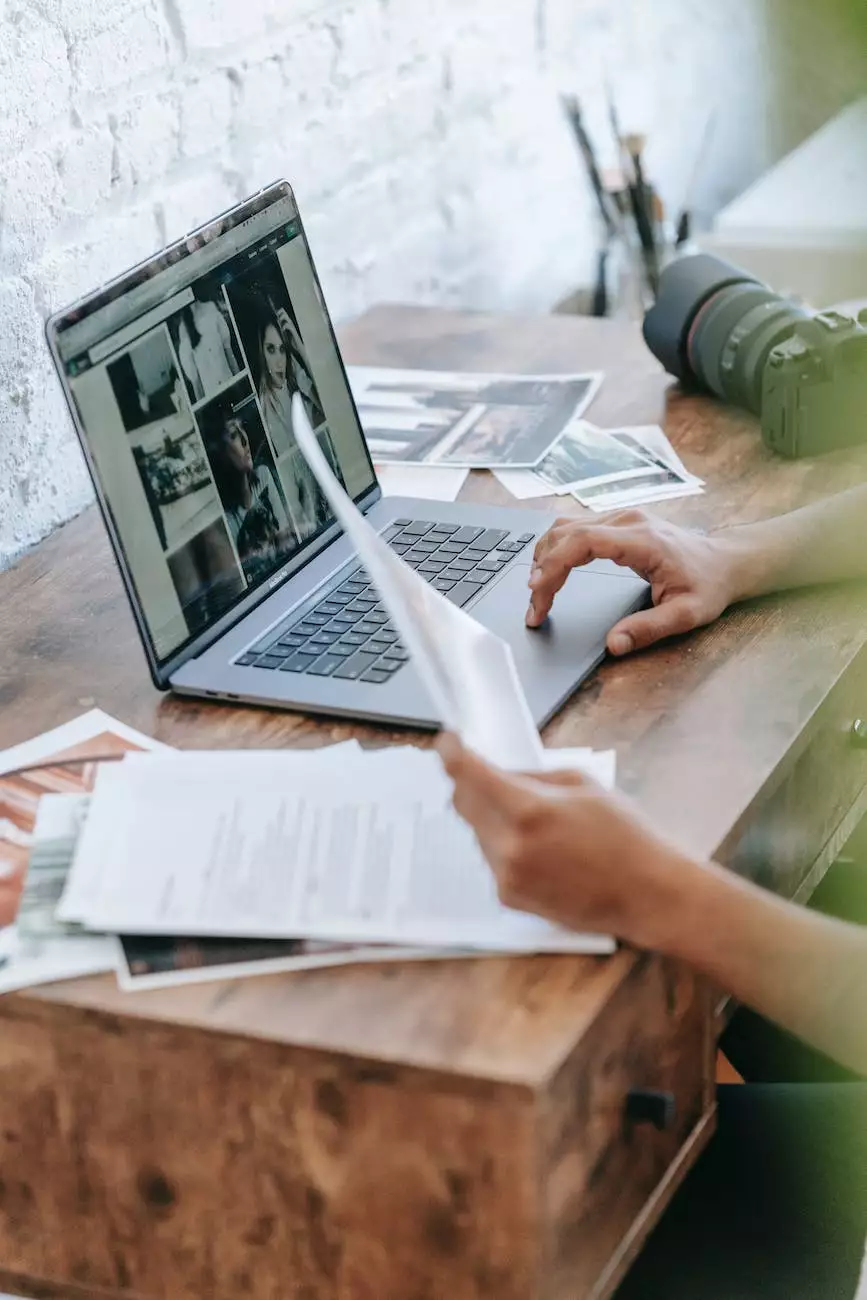How to Update Credit Card in Google GSuite
Managing Domain Name
Welcome to SMI Webdesign's comprehensive guide on how to update your credit card information in Google GSuite. If you're a business or consumer utilizing Google GSuite services and need to update your credit card details to ensure uninterrupted access, you're in the right place. Our step-by-step instructions will walk you through the process, keeping your payments up to date and your GSuite services running smoothly.
Step 1: Accessing the Google Admin Console
The first step towards updating your credit card in Google GSuite is accessing the Google Admin Console. Follow the steps below:
- Open your web browser and navigate to the Google Admin Console website.
- Sign in using your Google admin account credentials.
- Once you have successfully signed in, you will land on the Admin Console dashboard.
Step 2: Navigating to the Billing Section
After accessing the Google Admin Console, it's time to navigate to the billing section:
- In the Admin Console dashboard, locate and click on "Billing" in the left-hand sidebar.
- Within the Billing section, you'll find various billing-related options and settings.
Step 3: Updating Credit Card Information
Now that you're in the billing section, it's time to update your credit card information:
- Within the Billing section, click on the "Payment" tab.
- In the Payment tab, click on the "Manage payment methods" button.
- You will be directed to a page displaying your current payment methods.
- Click on the "Edit" or "Add" button, depending on your situation.
- Enter the necessary credit card details, including card number, expiration date, and security code.
- Review the information for accuracy and click "Save" to update your credit card details.
Step 4: Verifying the Updated Credit Card
Once you have updated your credit card details, it's important to verify that the changes have been successfully applied:
- Return to the Admin Console dashboard.
- Click on "Billing" in the left-hand sidebar to access the Billing section again.
- In the Payment tab, you should see the updated credit card information displayed.
- If the updated credit card details are visible, congratulations! Your credit card has been successfully updated.
Tips for Successful Credit Card Updates in Google GSuite
While updating your credit card information in Google GSuite is relatively straightforward, here are a few tips to ensure a successful update:
- Double-check the information: Before saving your updated credit card details, carefully review the information to avoid any typos or errors.
- Ensure sufficient funds: Make sure that the credit card you're updating has sufficient funds to cover any upcoming charges.
- Contact support if needed: If you encounter any issues during the update process, don't hesitate to reach out to Google GSuite customer support for assistance.
- Keep records: It's always a good idea to keep records of any credit card updates or changes you make for reference purposes.
Conclusion
Congratulations! You have successfully updated your credit card information in Google GSuite by following the step-by-step guide provided by SMI Webdesign. By keeping your payments up to date, you can ensure uninterrupted access to the exceptional GSuite services offered by Google. Remember to double-check the information, ensure sufficient funds, and keep records for future reference. If you have any further questions or need additional assistance, don't hesitate to reach out to our dedicated support team at SMI Webdesign. We are here to help you make the most out of your Google GSuite experience!