How to Add Users to Google My Business page
Managing Domain Name
Introduction
Welcome to this comprehensive guide on how to add users to your Google My Business page, brought to you by SMI Webdesign. As a leading website development company in the business and consumer services industry, we understand the importance of optimizing your online presence. Google My Business is a powerful tool that allows businesses to manage their online presence, improve visibility, and connect with potential customers. By adding users to your Google My Business page, you can delegate tasks, collaborate, and ensure your business information is accurate and up-to-date.
Why Add Users to Your Google My Business Page?
Adding users to your Google My Business page offers several advantages. It allows you to share the management responsibilities with trusted team members, ensuring that your online presence is regularly monitored and updated. This collaborative approach streamlines the process, ensuring accuracy and freshness in the information displayed on Google. Additionally, adding users grants different levels of access, meaning you can control who does what on your Google My Business page.
Step-by-Step Guide on Adding Users
Here's a detailed step-by-step guide on how to add users to your Google My Business page:
- Step 1: Sign in to Google My Business
- Step 2: Access Your Business Location
- Step 3: Open the "Users" Tab
- Step 4: Click on the "Invite New Users" Button
- Step 5: Set User Permissions
- Step 6: Click on the "Invite" Button
- Step 7: Manage User Access and Permissions
Start by signing in to your Google My Business account. If you don't have an account yet, you can easily create one by following the instructions provided by Google.
Once you're logged in, locate and select the business location you want to add users to. If you manage multiple locations, choose the one you want to modify.
In the sidebar menu, click on the "Users" tab to access the user management section.
Within the user management section, locate and click on the "Invite New Users" button. This will prompt a pop-up window where you can enter the email addresses of the users you want to add.
After entering the email addresses, choose the appropriate role for each user. Google My Business offers three roles: owner, manager, and site manager. Each role has different levels of access and permissions. Assign roles based on the tasks you want users to perform.
Double-check the email addresses and selected roles, and then click on the "Invite" button to send the invitations to the users. They will receive an email notification with instructions on how to accept the invitation and access your Google My Business page.
Once the invitations are accepted, you can manage user access and permissions at any time. Simply revisit the "Users" tab and make the necessary modifications.
Best Practices for Adding Users
While adding users to your Google My Business page is relatively straightforward, here are some best practices to consider:
- Choose Trusted Users: Only add users whom you trust to manage your business information accurately and responsibly.
- Assign Appropriate Roles: Assign roles based on the specific tasks and responsibilities of each user. Giving appropriate access ensures efficient collaboration.
- Regularly Review User Access: Periodically review the list of users and their access levels to ensure that only authorized individuals have control over your Google My Business page.
- Train Users: Provide guidance and training to users to familiarize them with the platform and your business's branding guidelines.
- Remove Inactive Users: If a user no longer needs access or is no longer associated with your business, promptly remove their access to maintain security and data integrity.
Conclusion
Congratulations! You've now learned how to add users to your Google My Business page. By effectively managing user access and permissions, you can ensure that your business information is accurate, up-to-date, and presented professionally on Google. Remember to follow the best practices mentioned in this guide to streamline collaboration and maximize the benefits of adding users to your Google My Business page. If you encounter any issues or need further assistance, feel free to reach out to the team at SMI Webdesign. We are here to help you succeed in the ever-evolving digital landscape.